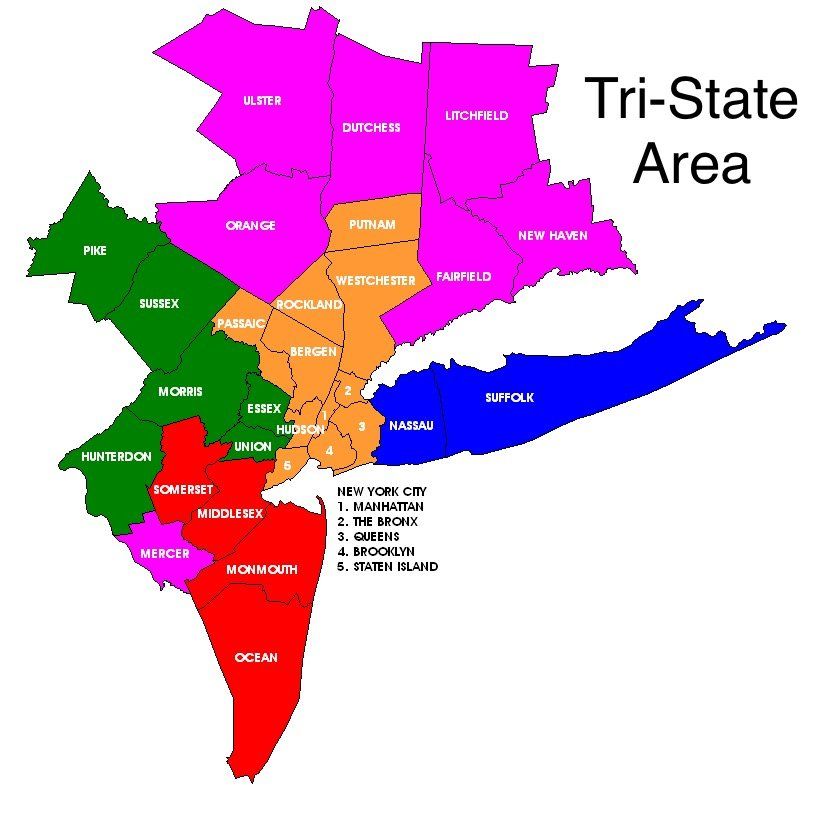Credit Card Authorization
24/7 Emergency Towing | Fast Response Time | 25+ Years of Experience
24/7 Emergency TowingFast Response Time25+ Years of Experience
Credit Card Authorization
Accepted Payment Methods
We accept the following credit cards:
- Visa
- MasterCard
Please note: We no longer accept Discover or American Express cards.
Required Information
To authorize your payment, please provide the following information:
- Full Name: The name must match the name on the credit card.
- Credit Card Number: Enter your 16-digit credit card number.
- Expiration Date: Provide the expiration date of your credit card.
- CVV: Enter the 3-digit security code found on the back of your card.
- Billing Address: The address associated with your credit card.
- Signature: Your signature is required to authorize the transaction.
Photo ID Requirement
To further ensure the security of your transaction, we require a photo ID that matches the name on the credit card being used. Please attach a clear photo of your ID along with the authorization form.
Submission Instruction
Please complete the credit card authorization form and attach the required photo ID. Once completed, submit the form through our secure upload portal or email it to richmondtowingny@gmail.com.
If you have any questions or need assistance, please contact our customer service team at 718-323-2576.
Thank you for your cooperation.
Here are simpler steps to write on a PDF using your iPhone or Android device:
iPhone
Using the Files App
Scan the Document:
- Open the Files app.
- Tap Browse and go to where you want to save the scan.
- Tap the three dots and choose Scan Documents.
- Scan your document and save it.
Write on the PDF:
- Open the scanned PDF in the Files app.
- Tap the pen icon (Markup) at the top.
- Use the tools to write or draw on the PDF. You can also add text by tapping the + and selecting Text.
- Tap done when you're finished.
Android
Using Google Drive
Scan the Document:
- Open the Google Drive app.
- Tap the + button and select Scan.
- Scan your document and save it to drive.
Write on the PDF:
- Open the scanned PDF in Google Drive.
- Tap the three dots, then choose Open with > Google PDF Viewer or Drive PDF Viewer.
- Tap the pen icon to start writing or drawing on the PDF.
- Save your changes when you're done.